Below is some old text on how to make a new custom symbol, but you may want to checkout these slides first! (There are more pictures and is a more concrete walkthrough with a real part).
Old walkthrough:
Create a symbol yourself from the datasheet:
- Click the 'Symbol Library Editor' application (2nd on the left from the KiCad main page) or the 'Create, Delete, and Edit Symbols' application from the schematic/Eeschema page. The picture for both applications is an op-amp symbol.
- Click the 'Create a new library' (first on the left of the top toolbar) symbol.
- Generally there are two conventions to creating custom symbol libraries. You can either create a new custom library per project or create a global custom symbol library. When working in an organization or group, there is generally going to be a global custom symbol library for the group to share.
- Today, we will be making a per project custom symbol library called phone_charger.lib.
-
Save the symbol library in the same folder as your phone charger project file (.pro). Select the project symbol table option.
-
Click the 'Create new symbol' icon and and choose to put it in the phone_charger library.
-
Enter the component partname into the symbol name field. For the reference designator choose from the correct symbol below [4]:
| Component Type | Reference Designator |
|---|---|
| Resistor | R |
| Capacitor | C |
| Inductor | L |
| Integrated Circuit (ICs) | U |
| Jumper/Connector | J |
| Switch | S |
| Diode | D |
-
Use the 'Add graphic rectangle to symbol body' icon to add a rectangle.
-
Now add in the correct pin name, pin number, and electrical type based on the component datasheet. Often the datasheet will have a recommended schematic symbol and that symbol should be created.
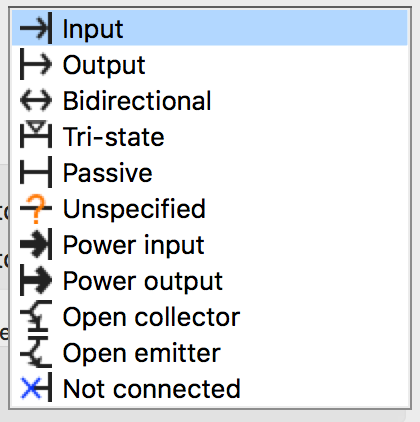
Bidirectional connections can be driven in both directions.
Passive connections are pins that do not need to be actively driven and are connected to a passive. All passive components should have passive terminal types.
Power input connections should be connected to sources of power (generally connections to Vdd and GND).
Power output pins generate soures of power.
- Once finished, select the 'Save Current Symbol' icon or press the 'Save All Libraries' icon.
