Download & Install KiCad
The download is ~1.5 GB large and the install requires ~6 GB of disk space.
Install KiCad 6 from the official kicad website: https://www.kicad.org/download/
Windows:
- Installer instructions: Leave all of the default checkboxes as is. You do not have to install FreeCAD at the end.
MacOS:
- Install instructions: Open the
.dmg, drag theKiCadfolder intoApplications. You may also want to save thedemosfolder somewhere, but this is not required.
Linux:
- Download instructions: Go to www.kicad.org/download/ then select your distro.
- Install instructions: Varies by distro. Note: No instructor support will be provided for Linux troubleshooting
Ask us for help if you run into any issues.
Running KiCad for the first time:
Open KiCad by looking for this icon:

You will see a similar dialog box pop up, simply press OK:
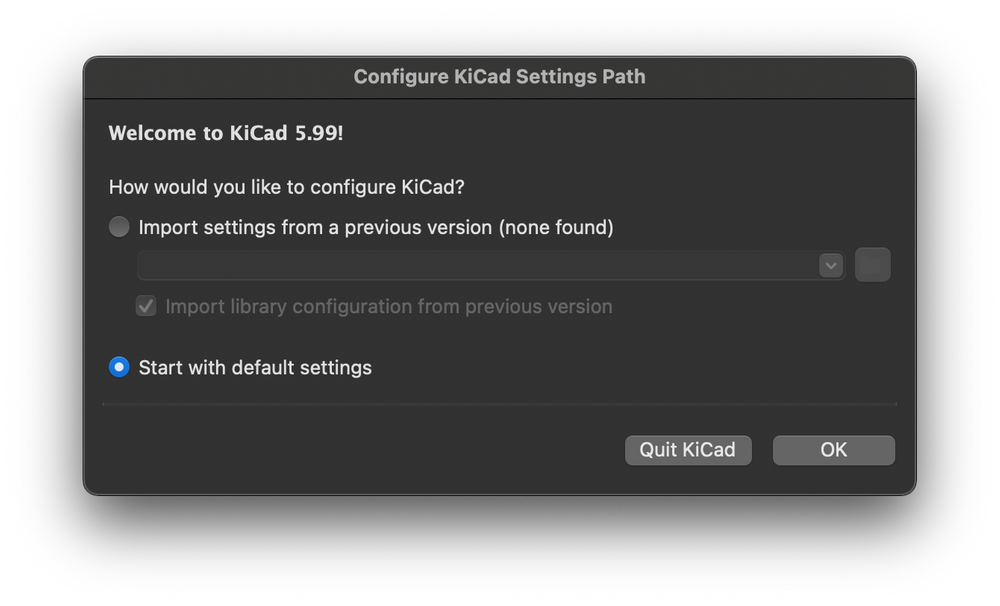
You should see the project manager screen, but you can simply exit KiCad for now. Your KiCad install is now complete!
